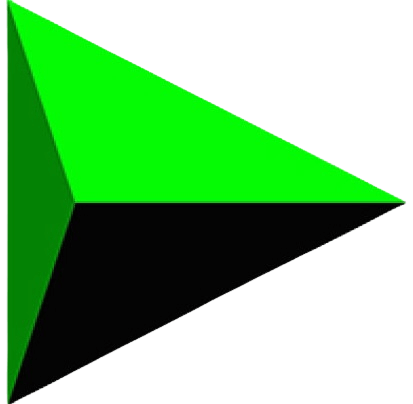In this post, you will learn “How to Add IDM Extension In Opera GX?“. We will teach you the easiest and most effective method for adding IDM Extension in Opera GX. Just follow the steps below and leave your feedback in the comment section😉.
Steps to Add IDM Extension In Opera GX:
- First, Open the Opera GX Browser.
- Click on the “Extensions” icon in the Yellow circle👇🏻.
![]()
- Enable the “Developer Mode”.
![2024 ▷Add IDM Extension In Opera GX [1-Minute Trick] How to Add IDM Extension In Opera GX](https://crackidm.co/wp-content/uploads/2024/03/enable_the_developer_mode-crackidm.co_.png)
- Now go back to the Desktop and right-click on the Internet Download Manager application; click on the “Open file location”.
![2024 ▷Add IDM Extension In Opera GX [1-Minute Trick] How to Add IDM Extension In Opera GX](https://crackidm.co/wp-content/uploads/2024/03/right_click_on_idm_application-crackidm.co_.png)
- Here, Find the file named “IDMGCExt.crx”.
![2024 ▷Add IDM Extension In Opera GX [1-Minute Trick] How to Add IDM Extension In Opera GX](https://crackidm.co/wp-content/uploads/2024/03/find_the_file_IDMGCExt.crx-crackidm.co_.png)
- Drag and drop this file into the Opera GX Extensions page, as shown in the picture below.
![2024 ▷Add IDM Extension In Opera GX [1-Minute Trick] How to Add IDM Extension In Opera GX](https://crackidm.co/wp-content/uploads/2024/03/drag_and_drop_the_IDMGCExt.crx_file-crackidm.co_.png)
- After that, Click on the “Install” button. It will require some permissions to accept all of them by pressing the “Yes, Install” button.
![2024 ▷Add IDM Extension In Opera GX [1-Minute Trick] How to Add IDM Extension In Opera GX](https://crackidm.co/wp-content/uploads/2024/03/click_on_the_install_button-crackidm.co_.png)
- All done🥳.
In Conclusion:
This post is about adding the IDM Extension to the Opera GX browser. I hope you will find this post helpful. If you’ve any issues regarding IDM (Extensions integration/IDM Errors/Reset the trial period/IDM Alternatives), please let us know about them in the comment section below.